Getting Started
First, make sure you're logged into your account.
If you don't have an account yet, create one at https://billing.witherhosting.com/register.php.
When you are in your billing dashboard, look to the left of the page, click on "Services", and then click "Order New Services".
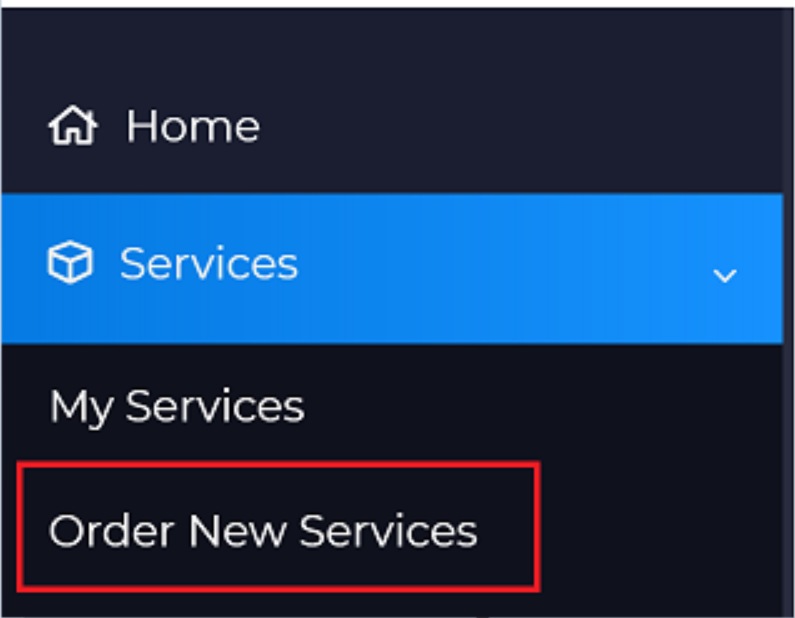
ÂÂ
Ordering your Service
Browse through the different services we have, and select what you need. Make sure you configure your product as needed (example below) and then proceed by clicking "Continue".
There are a variety of configurable options for each service.
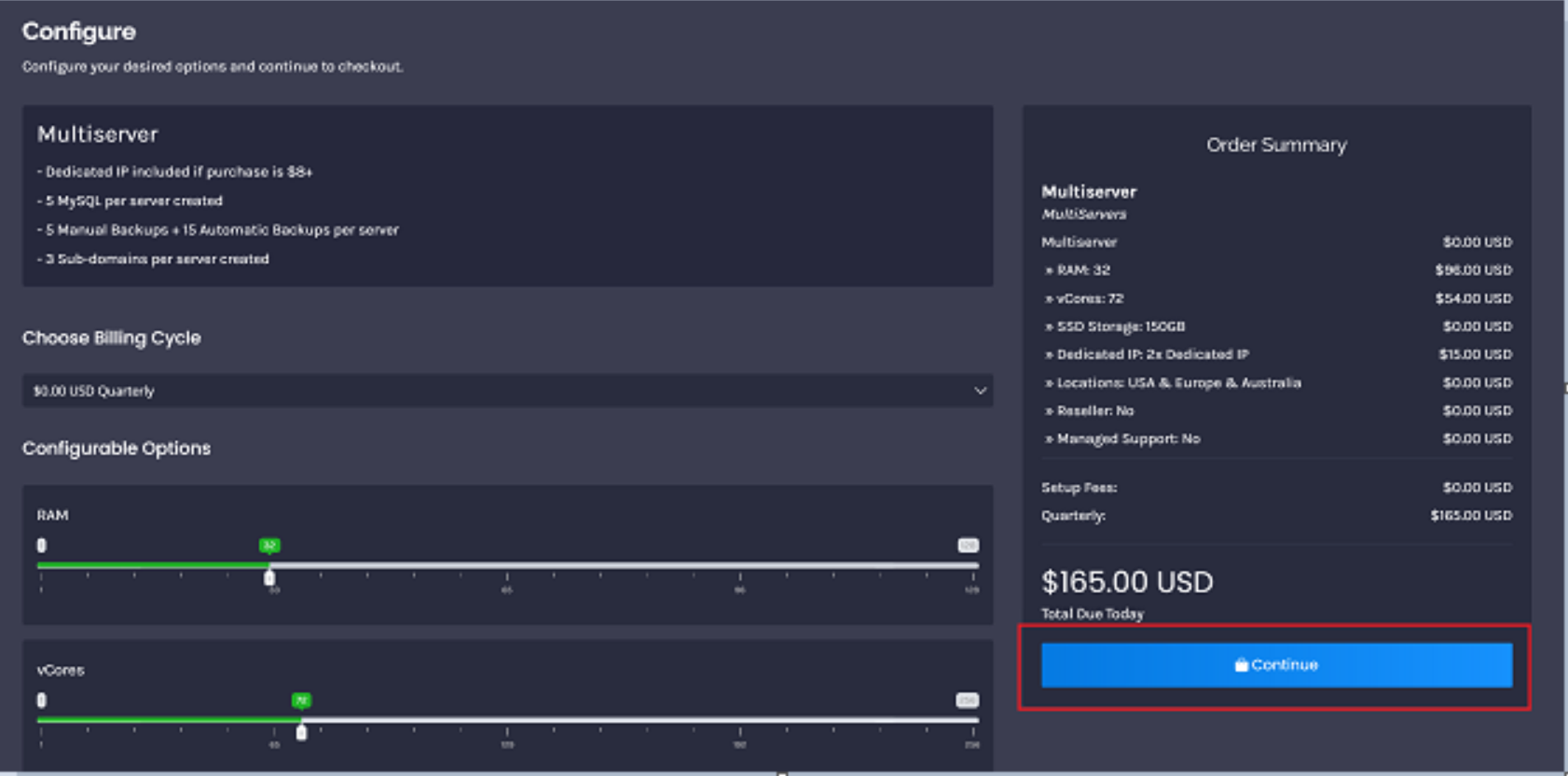
After clicking continue, you will be shown an overview of what you have configured/ordered, (example below) and then proceed by clicking "Checkout".
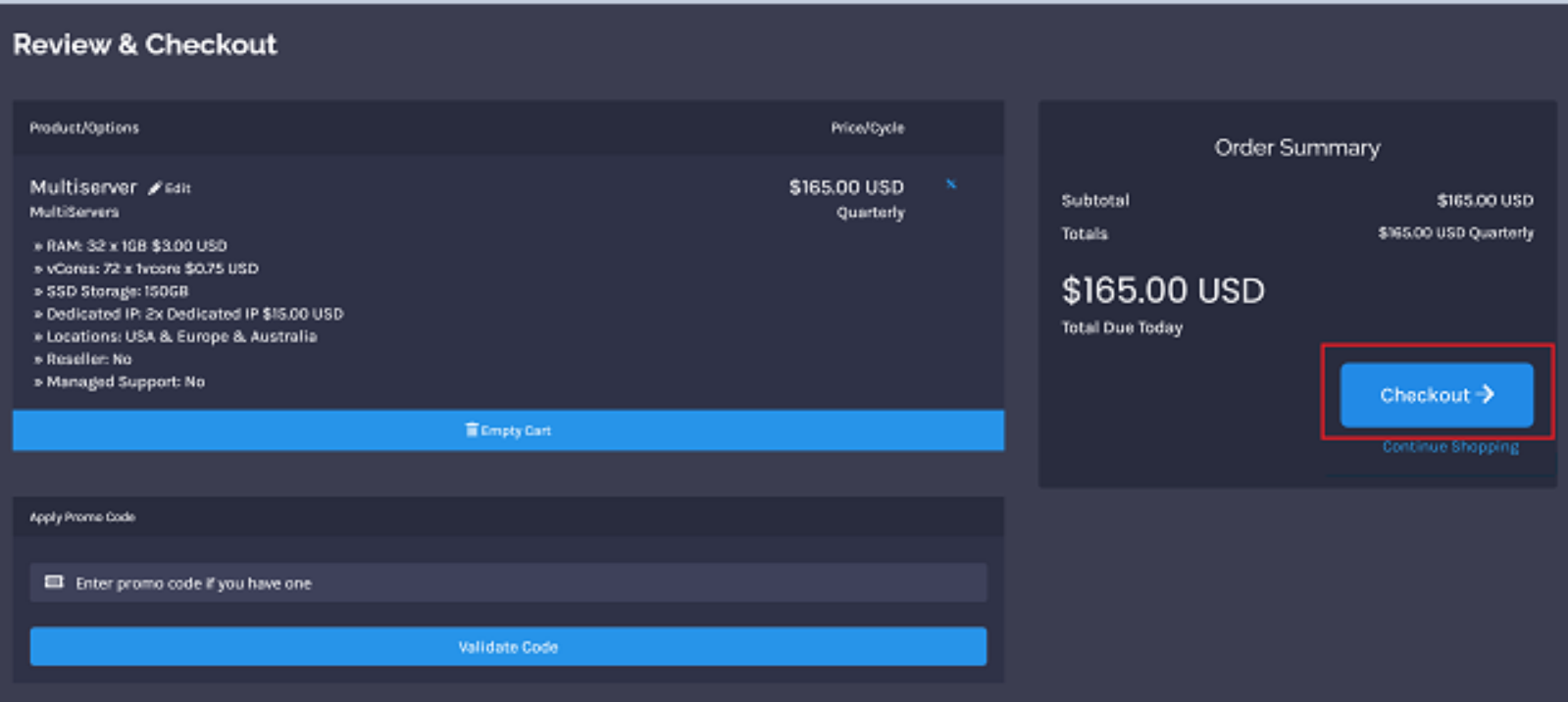
If you have a promo code with us, enter the code in the "Apply Promo Code" section, click on "Validate Code" and you'll have applied the code to your balance
ÂÂ
Checking Out
You will now be redirected to this screen.
-
In "Choose Account", make sure you choose the account you want the service to be billed to.
-
In "Payment Details", choose your preferred payment method (PayPal Classic, or Stripe).
-
In "Additional Notes", add any additional notes or information you want to be included with your order.
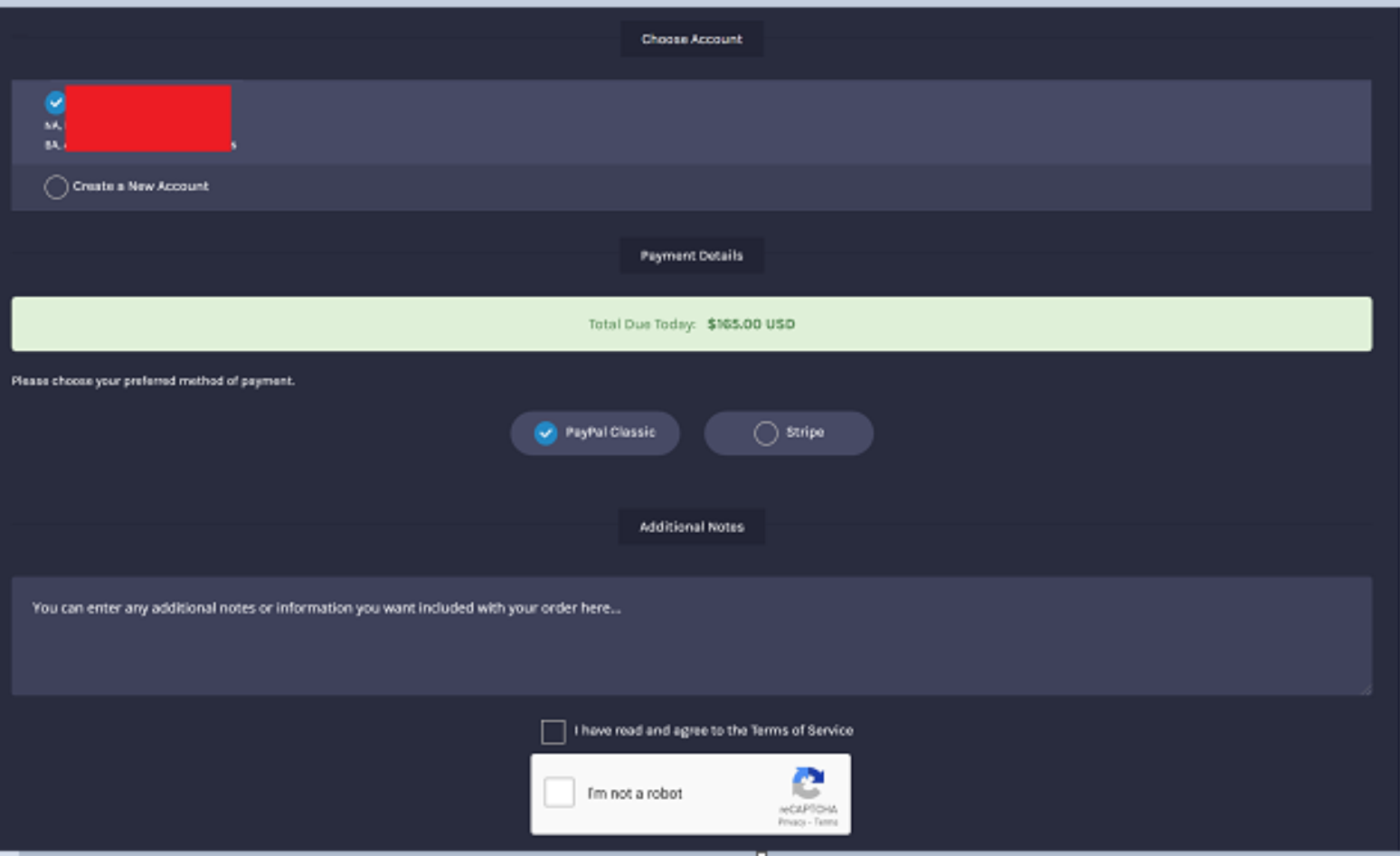
Make sure you agree to our terms of service, complete the captcha, and then click on "Complete Order".
You can view our Terms of Service here https://witherhosting.com/tos.
Proceed to pay with your selected payment gateway, following the instructions, and you'll have purchased a service from us! Shortly, you will receive an email confirmation as well as attachments and instructions on how to access your server's admin panel!