Make sure you joined the Discord Server before we go ahead. The Discord Server is the place to get information on downtime, promotions, giveaways, and most importantly Discord Support (aka Live Chat). It is also a place for you to interact with the WitherHosting community and advertise your server.
You can join the Discord Server here.
After joining the Discord Server go to your Billing Panel and click on the button within the red border seen in the picture below called "Update."
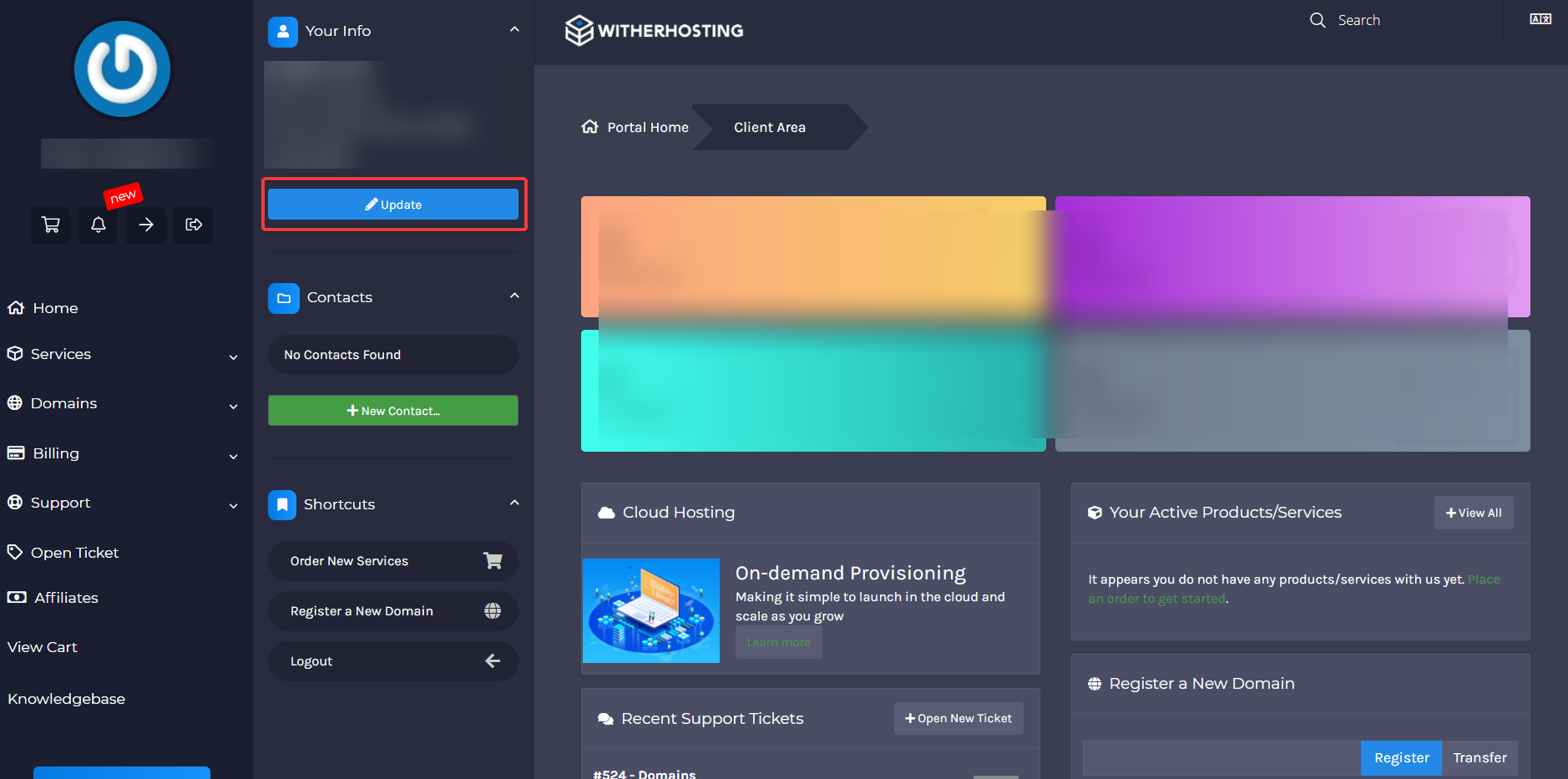
After clicking the "Update" button you will be redirected to a page that looks like the one shown below. Find the box labeled Social and input your Discord tag with your Discrim.
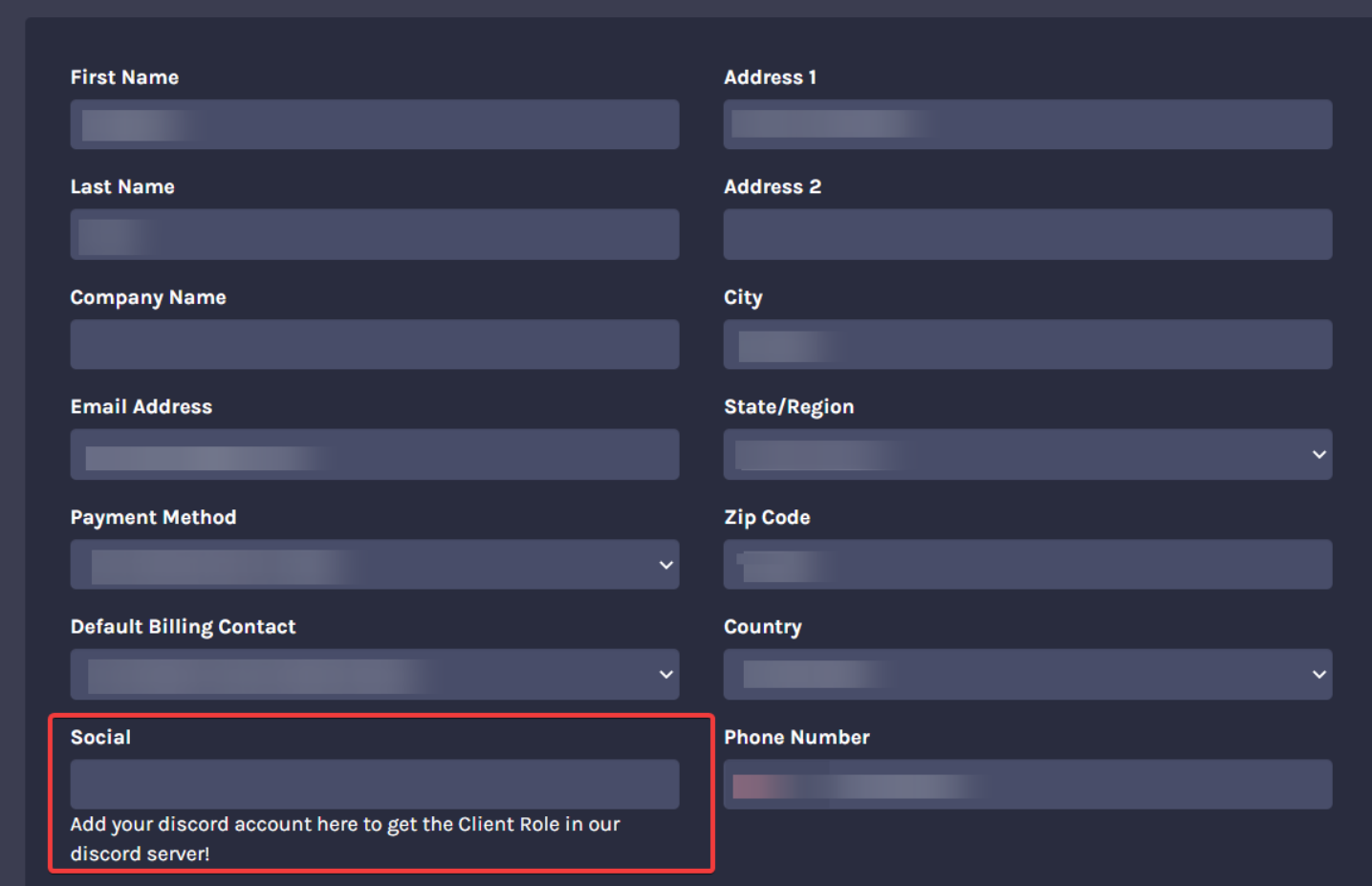
Then enter your Discord as seen in the picture below and click the "Save Changes" button located at the bottom of your screen to ensure the changes save. For example, if your Discord tag is "twiqk#6109" you would input "twiqk#6109." Make sure you click Save Changes or it will not work.

Now open up Discord and click on the WitherHosting Server and navigate to the channel called #bot-commands and run the following command. Make sure you keep your own email instead of the email shown below. For example, if your email address associated with your account is "twiqk@gmail.com" you would do "!verify twiqk@gmail.com."

After you click enter, your Discord and WitherHosting account should be linked and you can now make tickets within the Discord Server in the #support channel. You will know the process is completed once you see the below message and once you see the #support channel.
